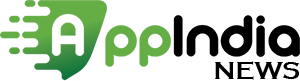Recently, Facebook has announced some major changes in its messaging app- WhatsApp. Some of these changes have started appearing in the beta version update. Even the Beta Version Company has launched the new app features for testing. In the latest update, WhatsApp has got the support of Fingerprint Lock and earlier its name was Authentication or Screen Lock feature.
Since WhatsApp is working from many months to launch its new features and now it has released for the android beta users. Previously, it was launched more than 3 months ago for the iOS beta users.
Now Fingerprint Lock feature is available for the android users.
Let’s know how the WhatsApp’s Authentication feature works:

- You are required to update WhatsApp Version of your device to the 2.19.221 Android beta version to use the Fingerprint lock feature.
- In the previous update, you might get the feature because WhatsApp always used to enable the new features in the recent updates of the Google Play Store. So, install the 2.19.221 update.
- If you have updated your app but you are unable to use this new feature then please take a back up of your chat history and reinstall the WhatsApp.
- Whenever you reinstall any app then the most updated configurations from the server gets downloaded which enables you to use the latest app version.
- If you are done with all the
above steps and still you are unable to use the Fingerprint lock feature then
don’t worry: As your device meets the requirements then soon it will be
automatically visible in the next updates.
Steps To Enable Fingerprint Lock Feature
- Go to the WhatsApp Settings > Account > Privacy: Here you will find the new option called Fingerprint lock.
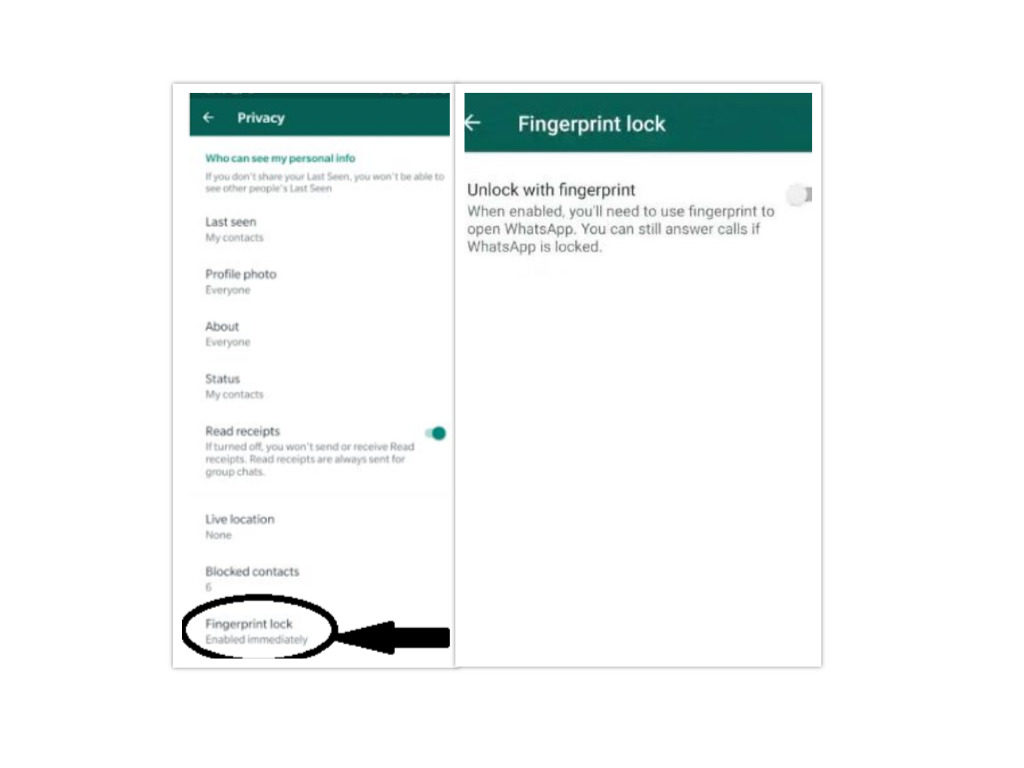
- After clicking on it you will be given the option to confirm fingerprint. Confirm your fingerprint once.
- Then do click on one of three options from Automatically lock.
- The options available are Immediately, After 1 minute and After 30 minutes. (Option ‘Immediately’ is better because it’s more secure but annoying too)
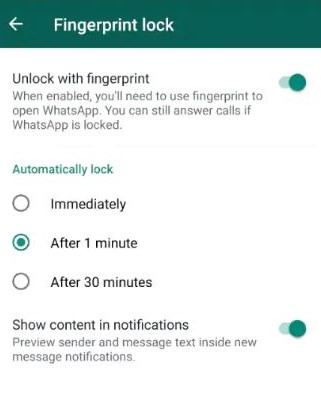
- Even you can also hide and unhide the WhatsApp content in notifications by clicking on the toggle given below there.
- After completing the configuration, the Fingerprint lock feature is available to test.
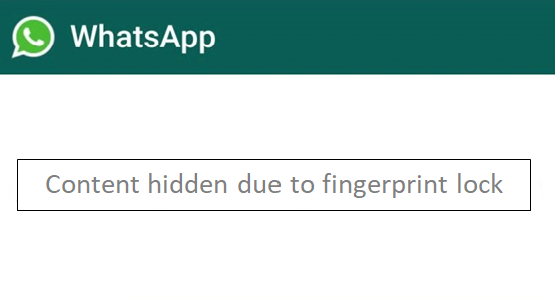
- You will find the screen like this after applying the fingerprint lock
- This lock is only required when you open WhatsApp.