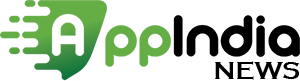The android phones keep some process or data running in the background to increase and improve the app loading time and device performance respectively. At some extent, it’s true as if we open an app in this way then the loading time gets reduced. The negative side effect associated with it is that often the apps downloaded from the Play Store keeps running in the background. This indirectly brings impacts on the performance of the device. In such a situation, the device becomes slow due to high usage of RAM and sometimes its temperature gets raised.
If you have a smartphone with 6 GB RAM, then you may not face this kind of problem. Whereas the users having smartphones with 2 to 4 GB RAM can face this problem. In this case, the problem of lagging or slow processing can be encountered while apps are open or loaded or while playing the game. The good thing is that you can change the settings to manage RAM.
The system maintains a standard limit
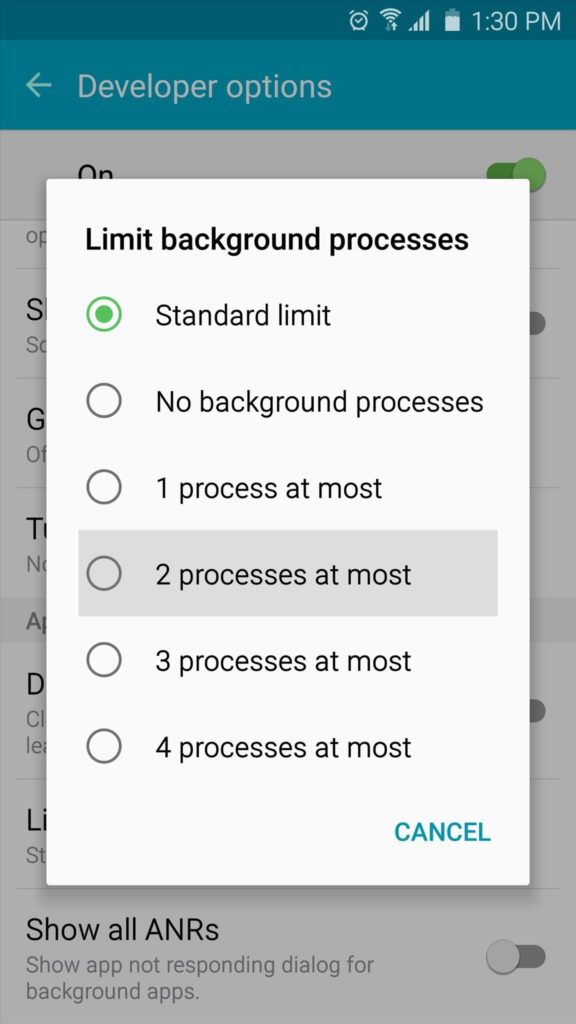
Apart from having a cache of apps on Android OS, some also run in the background or some processes run continuously. Although the system itself limits the background process according to the standard settings, here users also have the option to manually limit the background process. Limiting the background process can save the resources and RAM of the device, thus boost up the processing of the device. The best thing is that setting up this manual limitation in the background process does not stop notifications or messages.
Have to wait for the app to load
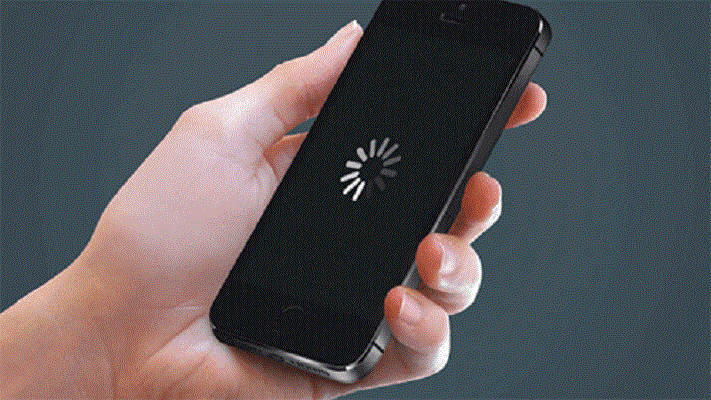
It is so important to limit the background process that every time you open the app, it will load from the beginning and will have to wait a bit. To limit the background process, first of all, you need to enable developer options in Android smartphones and then change some settings. Here, we have mentioned some ways through which you can increase your smartphone.
How to enable developer mode
- First of all, open the settings in the Android device.
- Tap on About Phone.
- Tap on Build Number 7 times here, this will enable developer mode.
How to limit background process like this
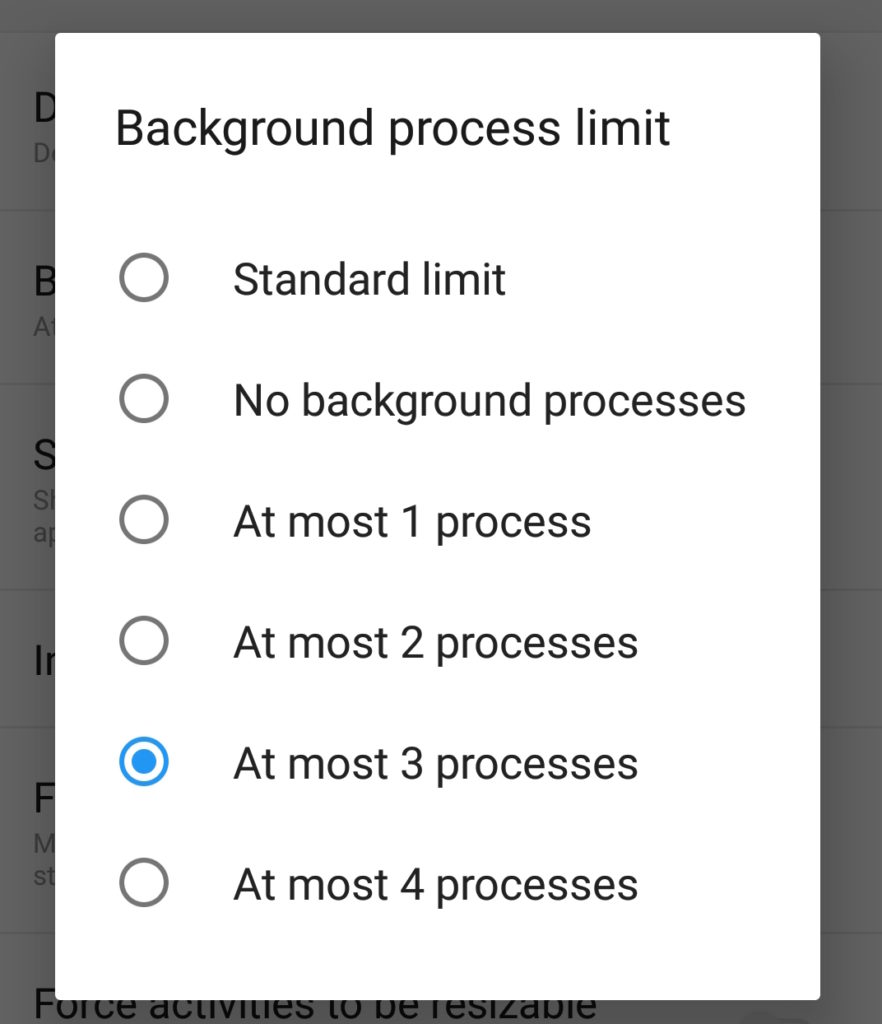
- Now open the main page of the Settings app.
- Tap on the developer options.
- Scroll down here and tap on the Background Process Limit in the Apps section.
- Here, select the option according to the requirement from Standard, No background process, At most 1 process, At most 2 process, At most 3 and At most 4 process.
- Now close all apps and restart the smartphone